The Aurelian Group Support and Feature Request Portal
If you are a registered customer with Aurelian Group, and have an active subscription with us, designated members of your staff can have access to our support portal. You can request access to the support portal by signing up - our staff will verify the support subscription of your organisation before enabling your access.
If you have obtained access to our portal, you need to sign in to access the knowledge base and submit tickets.
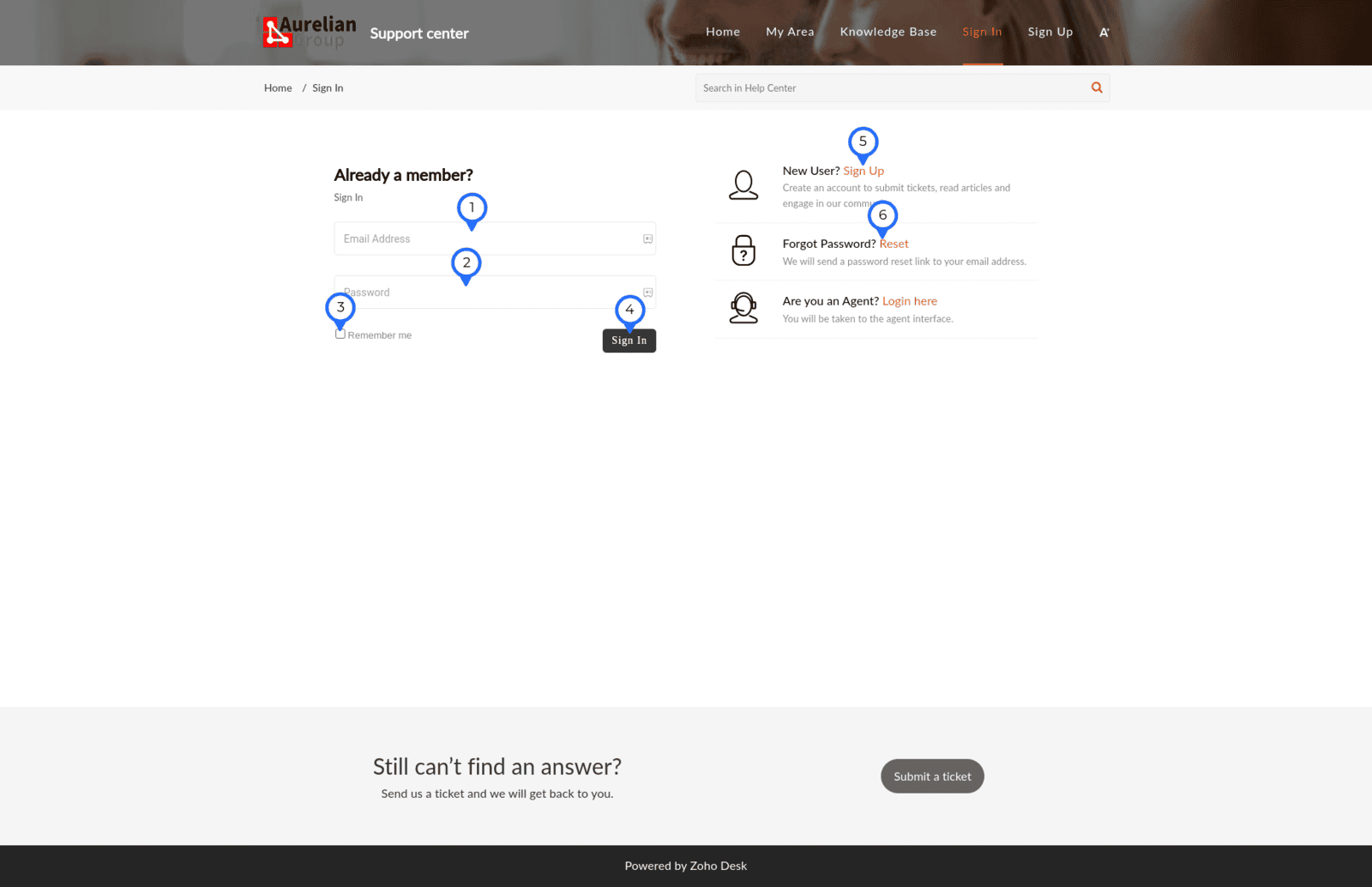
- Enter the email you registered with - this will be your business email of the business that signed up with Aurelian Group
- Enter your password
- If you want this device to be remembered (you do not need to log in every time), check this box
- Click Sign In to proceed
- If you are not yet registered, you can do this here. NOTE: this is moderated - you must use the business email from your organisation that has a current active contract with Aurelian Group to be approved
- If you forgot your password, click here to request a reset link (this is self-service, we cannot do this for you)
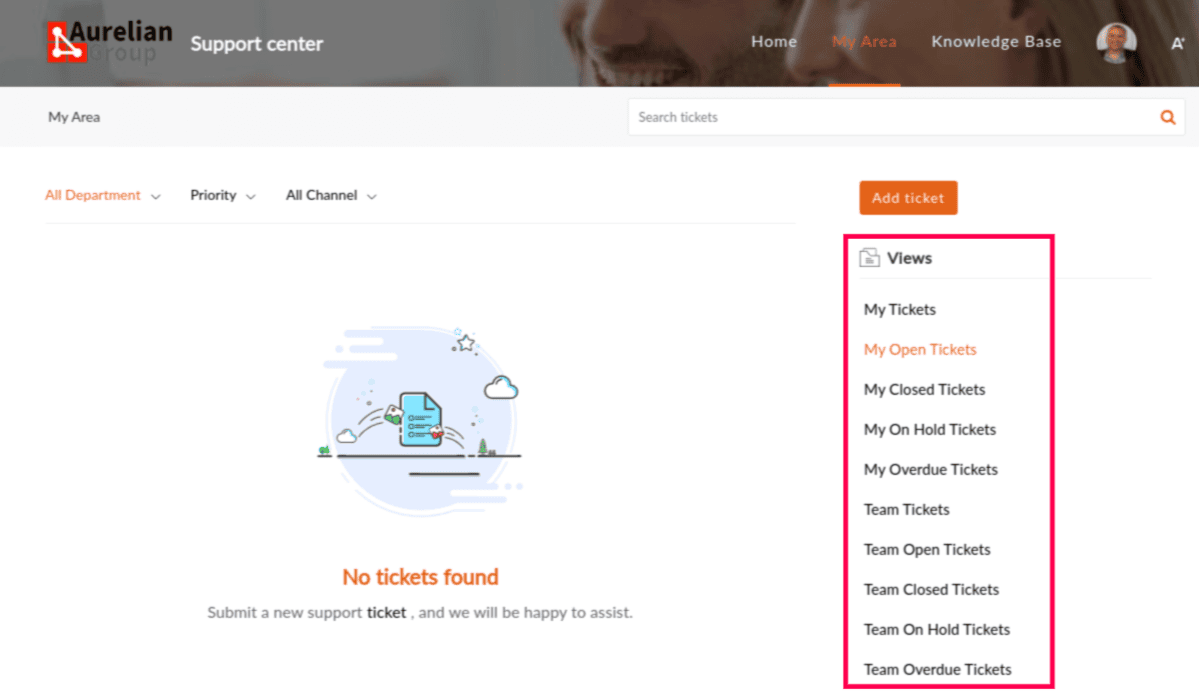
By default you will arrive in the Home section. Click on My Area to see all your tickets. You can use the selection highlighted above to see open tickets, closed tickets, etc.
To log a new ticket, click Add Ticket.
When creating the ticket - ensure that the subject has the appropriate keywords for what you need to achieve - this is used to select some articles that may be applicable to your query (and you may not need to lodge a new ticket).
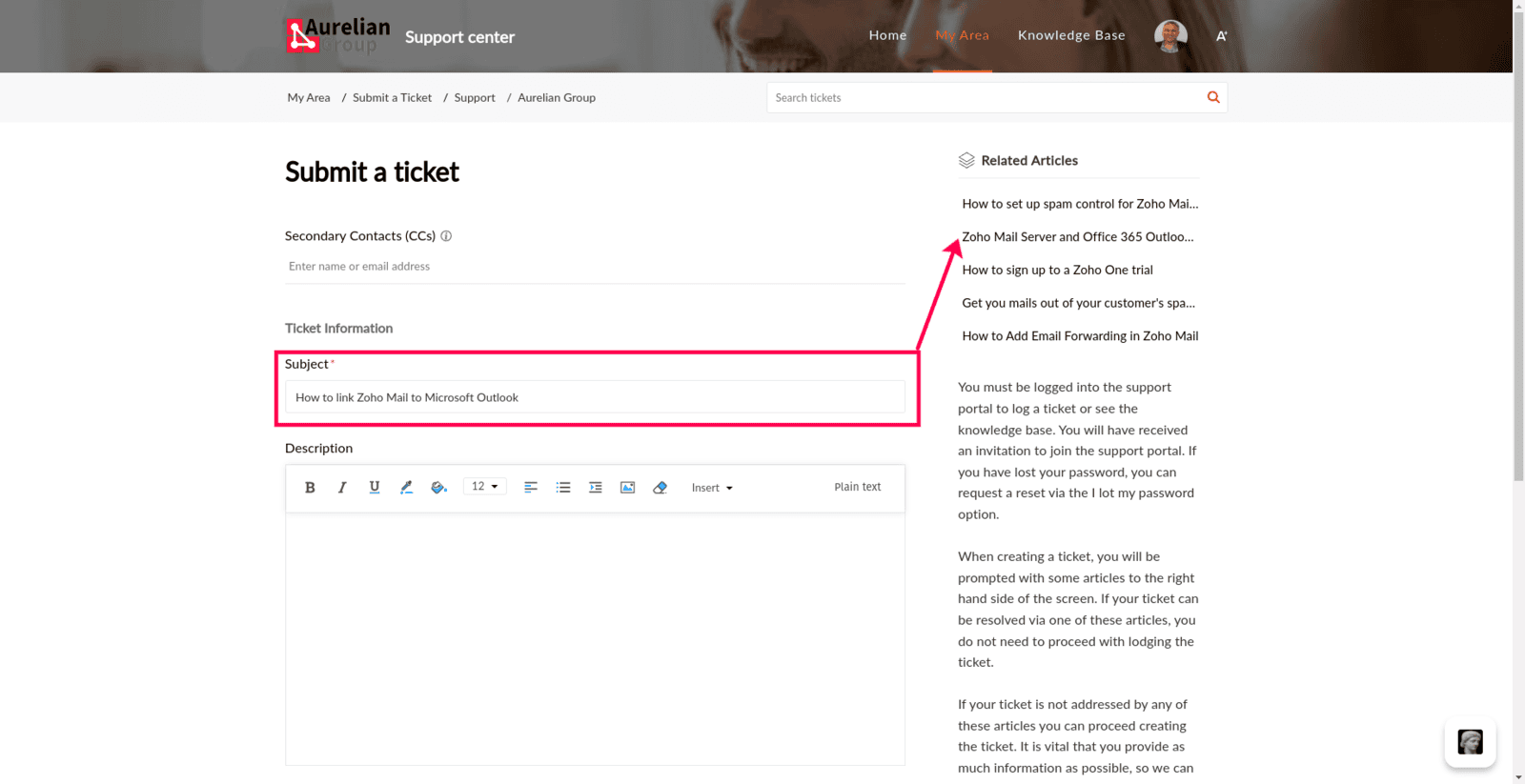
If you do need to log a support ticket - you can do so by completing the support ticket fields. Use the description field to give as much detail as you can by including the process followed, the expected outcome, and the actual outcome. In Product you must select the product pertaining the request.
If you have a screenshot or screen capture, please attach these (you can install Zoho Annotator from the Chrome or FireFox extension store to make and annotate screenshots).
The Feature Request portal is similar to the support portal, with the key difference that there is no knowledge base. The use of the Feature Request portal is to request new features as part of your Digital Business plan. Unlike the Support portal - the Feature Request portal is invitation only. To gain access, please liaise with the the subscription coordinator at your organisation.
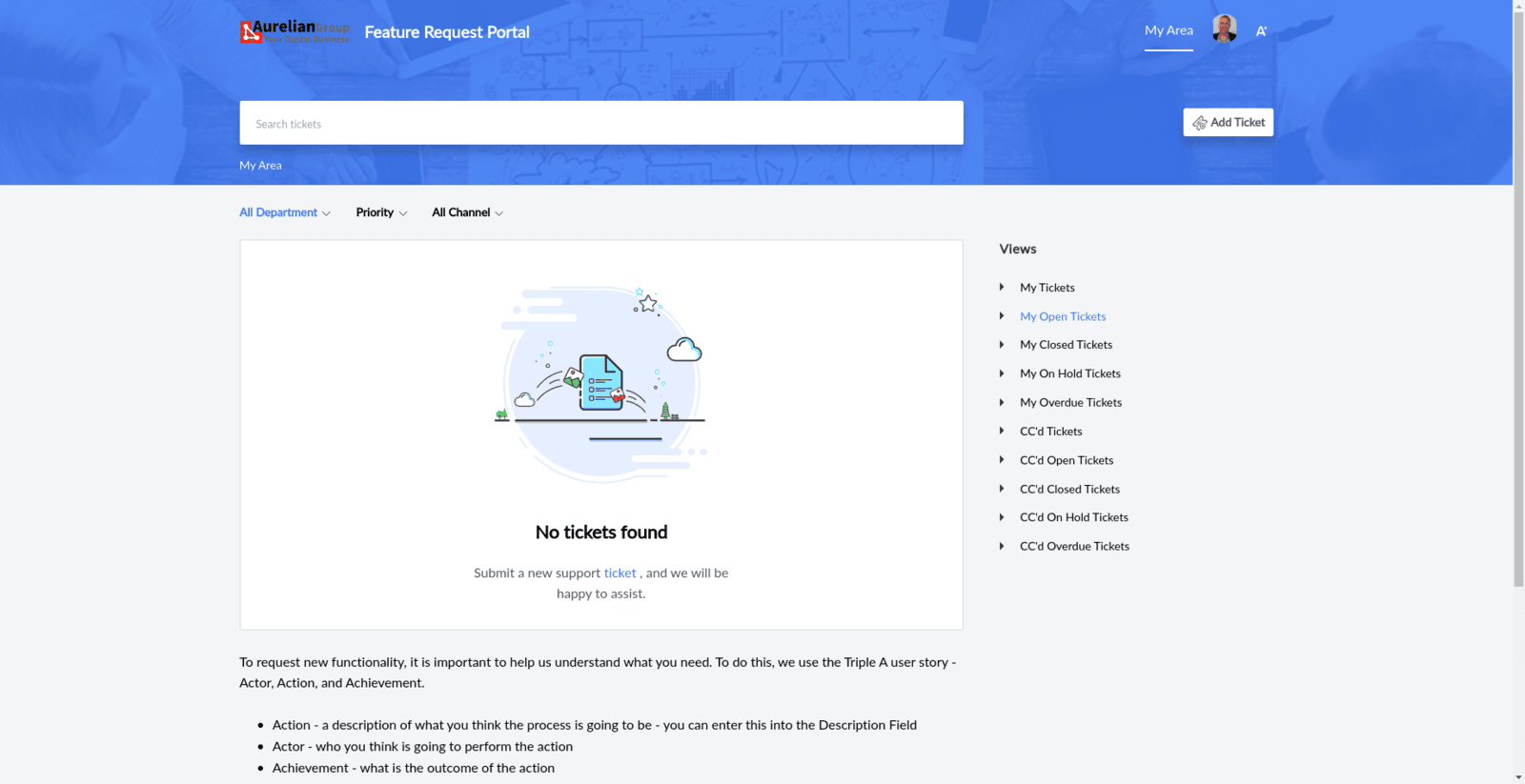
Lodging a feature request is similar to lodging a support ticket. However, there are differences. There is no knowledge base, so you will not be prompted with articles.
The fields are a bit different - as with a Feature Request, we need a Triple A user story, containing an Action, Actor, and Achievement. Use the following fields to explain what you need:
- Subject - a brief sentence summarising the functionality you require
- Description - describe the action in detail
- Actor - who do you believe is going to perform the action when the new functionality has been delivered
- Achievement - what is the outcome of the action?
